This post is a bit different because it's not genealogy specific (so if you got here and aren't interested in genealogy, no problem). Anything that can save you time is related to being an Occasional Genealogist which is why I'm including it.
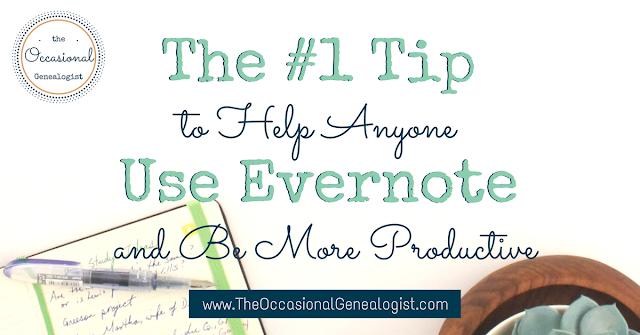
I've heard this tip many times and didn't use it until I saw how it would help me and fit in my organizing system.
When I give my lecture "Evernote for Everything Else," I always tell the audience the best way to learn to use Evernote is to use it often. If you want to use Evernote, this tip is something you can do, you will get benefit from it (being more productive), and you will get better at using Evernote.
I learned to use Evernote when I started putting all my recipes in notes. That made me think about organization and tagging and made me use multiple methods of getting notes into Evernote. If you don't like to cook (or don't use recipes), that would be a terrible tip for you. Today's tip applies to anyone.
A quick "disclaimer" this might not be the #1 tip for you---but this tip applies to anyone, not just genealogists. This tip is the #1 tip without a customized recommendation. Entering recipes in Evernote was the #1 customized tip for me.
So what's this great but simple tip?
Forward your email to Evernote.
That's it.
If you haven't heard this tip before, you're not supposed to set-up automatic forwarding. You can't reply to emails from Evernote --- you're not using it like an email client (the service you use to send and receive emails --- think Gmail or Outlook). Your Evernote account comes with a specific email address so you can forward messages to Evernote for storage. [The link with instructions is further down, keep reading.]
Forwarding your email to Evernote and creating a useable system within Evernote for managing emails will help you learn how to organize within Evernote. You'll also want to learn other ways to create notes besides forwarding to Evernote but it's fine if this is all you do until you figure out the organizing.
I'm going to tell you what I have to do to be able to use email forwarding for productivity. You can then think how your life and email are different so you can adjust the system to work for you.
I've used Evernote email forwarding in the past but I was limited in my vision of how it would work. I've had no problem managing other items in Evernote --- so if you're already an experienced Evernote user, this can be another productivity tip for you. For some reason, the advice I had previously read never made managing email in Evernote click.
What changed?
Recently, I read this post from Just A Girl and Her Blog. I was already aware of their ebook The Paperless Home and was considering if it was time to try and go paperless again (I'm leaning towards yes, but only if I can get my husband on board, otherwise there's no point). The paperless post is pretty long so if you don't have time to read it right now, consider using the technique I'm going to mention below to save it for later.
Reading the paperless post is when emailing to Evernote clicked for me. I can see the system the Lawsons use works the way my brain works. So that's the first thing you need to consider. Try reading different suggestions for the same technique. You'll probably feel one will work better for you. If not, just pick one and try it. Then maybe you'll see what you need to tweak.
What made the difference for me was the catchall notebook. Simple, right? I have a default notebook. I think you have to in Evernote. But it was a notebook I stored things in, I hadn't considered a default notebook I'd empty.
I hated the thought of trying to separate out what belonged in my (original) default notebook from what needed to be moved or even just tagged. I wouldn't forward emails unless I could perfectly organize them while forwarding. You can bet that wasn't possible lots of the time.
You can read the post from Just A Girl and Her Blog for general information on how to use the catchall default notebook for all things Evernote. Let's get back to talking about email.
I didn't decide to work on cleaning out my email with Evernote, it just happened. I couldn't find something the other day and realized how much needed archiving.
My email client can archive but I don't need those message in an email client. On the off-chance I need them at all, I can cut and paste if I need to quote a message. I don't want to see those messages again unless I absolutely have to.
Previously, I've archived emails by saving them as files on my computer. The problem with files on my computer (for archives) is not lack of access from other devices, these are archives, that doesn't matter to me. It's how clumsy it is to access them---hence I don't want to do this with messages I might actually need. Why would I archive anything else?
An example would be a client project that's gone cold for several months. I may never work on it again but I've also had clients come back a year later (those that do, sometimes repeat the trick the next year). I've often needed to reference multiple emails in such cases.
If I need something from my archive, I want to find it fast and I also want it archived fast.
Previously, I had struggled to determine how I wanted old emails organized in Evernote. Not knowing where to put it takes too much time on the front in (when archiving).
You can find anything in Evernote just by searching. If you have to use a really common search string, it'll take a while. That makes it take too long to find an archived message.
The way to combat this is with tags and/or notebooks. It's up to you exactly how you do this. I'm going to describe what I do so you have an idea what's possible, even if it isn't the right system for you.
I created a new default notebook I would empty but I also created a notebook for archived emails. This allows me to search just that folder if I know it's an email I want.
In future, since I'm now forwarding email to Evernote while it's still active, emails will already be tagged when I want to move them to my archive folder. I already tag client projects with the client's name so that system is set-up.
I have a lot more types of email, though. I can partly manage email by using the default folder that gets emptied regularly. This is an obvious place to send email if I don't know where it needs to go.
I've created a similar notebook to the default notebook for one of my main email types.
I created a "to read" folder. I intend to empty it regularly, also. I can use Evernote's web clipper to add non-emails to this folder but it'll really help with my email inbox (this is the tip you can use for the post from Just A Girl and Her Blog if you don't have time for it right now).
I learn a lot from the various newsletters I receive. I'd never find all the information just by trying to find time to access it directly online. I don't need reading material cluttering up my inbox but I don't want to unsubscribe to everything.
Previously I thought I'd have a "read/review" folder which would be similar. It included things to look at that didn't need immediate action. That just didn't work for my brain (and you could say it's just semantics). My new folder is meant for emails I do want to read, I'll trash emails on topics I'm not interested in at all, not forward them to Evernote.
The advantage of Evernote is, I can forward the email without having to click the link that takes me to the main article (most of the newsletters I receive use this technique). It saves some time since I don't have to review the article for permanent storage, first.
I hope to occasionally go through my "to read" notebook and trash what I'm no longer interested in. It's not a storage notebook. Everything belongs somewhere else.
Some articles I'll read and I'm done, I won't save the actual article (and the stored email will be deleted). Some I will want to save to Evernote for future reference. I already use Evernote for this purpose. I need all my "reference" material in one place so I know where to look.
I work independently so I'm not receiving a lot of work emails from colleagues. I did get message overload previously and have a tip for that situation.
A few months ago I was involved in a volunteer project where I received tons of emails. Those conversations really needed to go somewhere else, Asana, Trello, Slack, I didn't care, my inbox wasn't the place. This is the fairly standard scenario where I was getting copied on messages just for my reference.
I forwarded many of those messages to Evernote but trying to organize them immediately made it cumbersome. Remember, I just created that new default notebook. It would have helped back then.
One way I kept some of those messages organized was to select phrases that would work like tags. I didn't want to use tags because I wanted these "faux tags" reserved just for this volunteer work. This was really a lot of emails and had I stayed in that position, I would have had to refer back to them periodically.
To make my faux tagging system easier to use, I didn't just use a word or phrase, I put it in brackets []. Then if I searched for "[archive]" it pulled up messages where I had used the brackets, not every place the word "archive" appeared.
It also allowed me to pull up the project by the project tag (or notebook depending on what you choose) and scan the messages. The volunteer work I did mainly involved booking speakers for webinars so I used faux tags like "[contract]" or "[description]."
I tried to come up with words I would want to use when browsing all the messages or to quickly identify a message amongst all the messages from one speaker (I didn't need to tag the speaker names, those were already in the messages). These words might also be active tags I use for my business so that helped keep the archived volunteer emails separate from my active work.
I've used symbols in tags before and it's very effective for separating things you think of similarly but need separating. DNA is a good example for me (if you're wondering what I'm doing with DNA, remember, I'm a genealogist). I have DNA reference information and DNA match information, both personal and professional.
My current tags are "DNA" and "| DNA match." The standpipe is only for my personal research. That is very clear to me. Most of my standpipe tags are surnames. I know "| Miller" is a note related to my Miller family, not a Miller family for a client. You can see how this character is helpful as I can reuse a tag and still differentiate between "projects" (personal or professional).
I like keeping a manageable number of tags so if I had Millers in both my maternal and paternal lines, I would not have separate Miller tags, nor would I for clients who have the same surnames. Instead, I use multiple tags. I can use "| paternal" or a location or whatever works for me in that case. For clients, I tag notes with the client name (once again, multiple tags let me separate what I want or pull up everything with the client's name).
This technique can apply to any subject. I use similar techniques when I tag recipes or craft "stuff."
Genealogists, if you're curious, I don't use the standpipe with locations. Most notes that would get a location tag will apply to anything about that location or they are an additional tag.
I can remember most of the tags I use a lot when I need to forward email and I want to tag the messages. This isn't because of my amazing memory, it's because I create tags that make sense to me. I also have a limited number of rules I follow (like using the standpipe for personal projects and it's always a standpipe, and then a space, and then the word).
I do have to lookup tags if there are several reasonable variations for a word. Because of that, when I'm forwarding multiple emails, I usually have Evernote open to quickly check my tag and notebook lists.
Finally, I want to mention a related use I've found for forwarding email to Evernote. I take a lot of online courses. Most have lifetime access. With a large site like Craftsy, I just have to open the app or website to see what I've signed up for. With courses from a site like Teachable, each course is tied to the instructor's individual website so I have to remember each address and log-in.
You can keep a paper list of your course but I will not know where I put such a list. That's why I use Evernote in the first place. I also access the courses on three different devices (and sometimes my phone which is a fourth). Courses (and recipes) are almost guaranteed to be accessed on my iPad so multi-device access is very important to me in this specific case.
A bookmark isn't the best option for me (even with Chrome syncing across devices). Plus, there are emails related to the courses. What's a girl to do?
I created a tag just for courses (I've used "enrolled" so I don't get confused with courses I'm teaching).
I can also use this tag for physical events I "enroll" in like in-person conferences and institutes. I won't use this tag for handouts, workbooks, or other reference material. It's more for the enrollment information. That way I can pull up everything with the tag to see what is currently active and delete what isn't.
This makes the tag a reminder for lifetime access courses and an easy way to find unneeded notes from past events so I can quickly delete them (because when I come back from an event, I don't usually have time to clean out notes or emails I don't need).
I've previously written about using Evernote for handouts, you can read that post, here.
My first answer to this question requires a (brief) description of how I see Evernote helping my productivity in general.
I use Evernote because when I need information I know I've saved, I always think "where did I put that?" Several years ago I decided the answer for anything digital needed to be "Evernote." When I have neglected to save digital information to Evernote, I usually have to think about where something is.
I can't tell you how many times I've wondered where something physical was in our house and wished I could just find it in Evernote (I'm considering "indexing" physical items in Evernote).
The reason I chose Evernote to be my single answer is it's search capabilities (multi-device access isn't my #1 reason but the reason I don't have to consider other options).
I was already fighting with all my digital images (meaning digital photos I took of documents/books instead of making photocopies). I knew from that experience it was difficult to efficiently find files on my computer, no matter how I tried to organize them (and Windows kept changing how things worked!).
A major factor here is I have ONE answer to my question "where did I put that?" I do not want an answer for photos, an answer for email, an answer for webpages, and an answer for every other kind of file.
Now for the specific answer about forwarding email.
My productivity is improved by quickly "organizing" my email with Evernote. Removing non-actionable messages makes it easier to see what email needs to be handled.
Some days I don't have time to deal with a task list or project management system like Asana, Trello, or Todoist. That wasn't such an issue before I had kids but it's a pretty regular occurrence, now. Can you say "cold and flu season?"
Reducing the number of emails I'm looking at allows me to see if I do need to handle something, ASAP. There are also all sorts of issues such as "decision fatigue" or just plain distraction, that this helps reduce.
I need to clean out my inbox fast. Forwarding to a catchall default notebook allows me to click forward, start typing the address (it auto completes), and send. I can add a notebook, tags, and reminder if I want, but I don't have to. This is so simple, I do it. I'll even do it on my phone and I hate typing on my phone.
I'm also loving that I can do this from my personal email accounts, too. This really does give me one answer to "where did I put that?" Forwarding to Evernote lets me only save what I really want to save.
In summary, forwarding emails to Evernote helps productivity in the following ways.
When you're deciding if Evernote is for you or how to use it, consider if you're getting all these advantages. You shouldn't use a system someone recommends just because it was recommended. You should use what works for you.
The turning point for me was the concept of my default notebook NOT being a storage notebook. If this concept doesn't work for you, there are lots of other suggestions out there.
Here is the official help page about emailing to Evernote, https://help.evernote.com/hc/en-us/articles/209005347-How-to-save-email-into-Evernote.
If you'd like to get started using Evernote, I highly recommend managing email with it. It's easy and anything you will need to search for usually does well in Evernote. Here's a recap of the system I discussed.
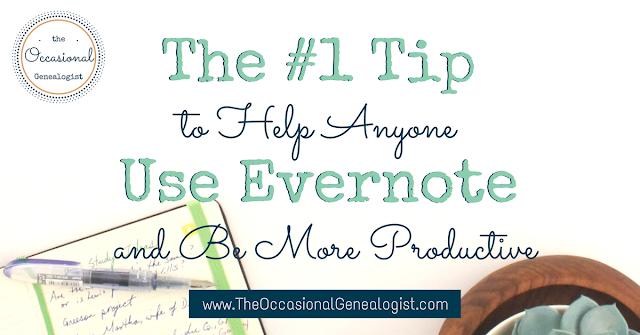
I've heard this tip many times and didn't use it until I saw how it would help me and fit in my organizing system.
When I give my lecture "Evernote for Everything Else," I always tell the audience the best way to learn to use Evernote is to use it often. If you want to use Evernote, this tip is something you can do, you will get benefit from it (being more productive), and you will get better at using Evernote.
I learned to use Evernote when I started putting all my recipes in notes. That made me think about organization and tagging and made me use multiple methods of getting notes into Evernote. If you don't like to cook (or don't use recipes), that would be a terrible tip for you. Today's tip applies to anyone.
A quick "disclaimer" this might not be the #1 tip for you---but this tip applies to anyone, not just genealogists. This tip is the #1 tip without a customized recommendation. Entering recipes in Evernote was the #1 customized tip for me.
THE TIP
So what's this great but simple tip?
Forward your email to Evernote.
That's it.
If you haven't heard this tip before, you're not supposed to set-up automatic forwarding. You can't reply to emails from Evernote --- you're not using it like an email client (the service you use to send and receive emails --- think Gmail or Outlook). Your Evernote account comes with a specific email address so you can forward messages to Evernote for storage. [The link with instructions is further down, keep reading.]
Forwarding your email to Evernote and creating a useable system within Evernote for managing emails will help you learn how to organize within Evernote. You'll also want to learn other ways to create notes besides forwarding to Evernote but it's fine if this is all you do until you figure out the organizing.
I'm going to tell you what I have to do to be able to use email forwarding for productivity. You can then think how your life and email are different so you can adjust the system to work for you.
I've used Evernote email forwarding in the past but I was limited in my vision of how it would work. I've had no problem managing other items in Evernote --- so if you're already an experienced Evernote user, this can be another productivity tip for you. For some reason, the advice I had previously read never made managing email in Evernote click.
What changed?
Inspiration and Instructions
Recently, I read this post from Just A Girl and Her Blog. I was already aware of their ebook The Paperless Home and was considering if it was time to try and go paperless again (I'm leaning towards yes, but only if I can get my husband on board, otherwise there's no point). The paperless post is pretty long so if you don't have time to read it right now, consider using the technique I'm going to mention below to save it for later.
Reading the paperless post is when emailing to Evernote clicked for me. I can see the system the Lawsons use works the way my brain works. So that's the first thing you need to consider. Try reading different suggestions for the same technique. You'll probably feel one will work better for you. If not, just pick one and try it. Then maybe you'll see what you need to tweak.
What made the difference for me was the catchall notebook. Simple, right? I have a default notebook. I think you have to in Evernote. But it was a notebook I stored things in, I hadn't considered a default notebook I'd empty.
I hated the thought of trying to separate out what belonged in my (original) default notebook from what needed to be moved or even just tagged. I wouldn't forward emails unless I could perfectly organize them while forwarding. You can bet that wasn't possible lots of the time.
You can read the post from Just A Girl and Her Blog for general information on how to use the catchall default notebook for all things Evernote. Let's get back to talking about email.
Other Options and Their Pitfalls
I didn't decide to work on cleaning out my email with Evernote, it just happened. I couldn't find something the other day and realized how much needed archiving.
My email client can archive but I don't need those message in an email client. On the off-chance I need them at all, I can cut and paste if I need to quote a message. I don't want to see those messages again unless I absolutely have to.
Previously, I've archived emails by saving them as files on my computer. The problem with files on my computer (for archives) is not lack of access from other devices, these are archives, that doesn't matter to me. It's how clumsy it is to access them---hence I don't want to do this with messages I might actually need. Why would I archive anything else?
An example would be a client project that's gone cold for several months. I may never work on it again but I've also had clients come back a year later (those that do, sometimes repeat the trick the next year). I've often needed to reference multiple emails in such cases.
If I need something from my archive, I want to find it fast and I also want it archived fast.
Previously, I had struggled to determine how I wanted old emails organized in Evernote. Not knowing where to put it takes too much time on the front in (when archiving).
You can find anything in Evernote just by searching. If you have to use a really common search string, it'll take a while. That makes it take too long to find an archived message.
The way to combat this is with tags and/or notebooks. It's up to you exactly how you do this. I'm going to describe what I do so you have an idea what's possible, even if it isn't the right system for you.
My Solution (will it work for you?)
I created a new default notebook I would empty but I also created a notebook for archived emails. This allows me to search just that folder if I know it's an email I want.
In future, since I'm now forwarding email to Evernote while it's still active, emails will already be tagged when I want to move them to my archive folder. I already tag client projects with the client's name so that system is set-up.
I have a lot more types of email, though. I can partly manage email by using the default folder that gets emptied regularly. This is an obvious place to send email if I don't know where it needs to go.
As a note, Evernote will give you the option of automatically filing and tagging emails. I recommend against this, at least if you're about to start forwarding old emails to Evernote. I found many messages I meant to be in the default notebook, in the archived email notebook. I don't know what the algorithm is but I was sending a larger than normal number of messages to the archive because I was cleaning out my email. Not surprisingly, Evernote automatically sent active messages there. There was no way for the computer to tell archives from active.
I've created a similar notebook to the default notebook for one of my main email types.
"To Read"
I created a "to read" folder. I intend to empty it regularly, also. I can use Evernote's web clipper to add non-emails to this folder but it'll really help with my email inbox (this is the tip you can use for the post from Just A Girl and Her Blog if you don't have time for it right now).
I learn a lot from the various newsletters I receive. I'd never find all the information just by trying to find time to access it directly online. I don't need reading material cluttering up my inbox but I don't want to unsubscribe to everything.
Note:
Pocket also offers an option to handle this but it doesn't seem to work for me. If it works for you, this might not be a feature of emailing to Evernote you'll find helpful.
Previously I thought I'd have a "read/review" folder which would be similar. It included things to look at that didn't need immediate action. That just didn't work for my brain (and you could say it's just semantics). My new folder is meant for emails I do want to read, I'll trash emails on topics I'm not interested in at all, not forward them to Evernote.
The advantage of Evernote is, I can forward the email without having to click the link that takes me to the main article (most of the newsletters I receive use this technique). It saves some time since I don't have to review the article for permanent storage, first.
I hope to occasionally go through my "to read" notebook and trash what I'm no longer interested in. It's not a storage notebook. Everything belongs somewhere else.
Some articles I'll read and I'm done, I won't save the actual article (and the stored email will be deleted). Some I will want to save to Evernote for future reference. I already use Evernote for this purpose. I need all my "reference" material in one place so I know where to look.
What About Email Overload?
I work independently so I'm not receiving a lot of work emails from colleagues. I did get message overload previously and have a tip for that situation.
A few months ago I was involved in a volunteer project where I received tons of emails. Those conversations really needed to go somewhere else, Asana, Trello, Slack, I didn't care, my inbox wasn't the place. This is the fairly standard scenario where I was getting copied on messages just for my reference.
I forwarded many of those messages to Evernote but trying to organize them immediately made it cumbersome. Remember, I just created that new default notebook. It would have helped back then.
Faux Tags
One way I kept some of those messages organized was to select phrases that would work like tags. I didn't want to use tags because I wanted these "faux tags" reserved just for this volunteer work. This was really a lot of emails and had I stayed in that position, I would have had to refer back to them periodically.
To make my faux tagging system easier to use, I didn't just use a word or phrase, I put it in brackets []. Then if I searched for "[archive]" it pulled up messages where I had used the brackets, not every place the word "archive" appeared.
It also allowed me to pull up the project by the project tag (or notebook depending on what you choose) and scan the messages. The volunteer work I did mainly involved booking speakers for webinars so I used faux tags like "[contract]" or "[description]."
I tried to come up with words I would want to use when browsing all the messages or to quickly identify a message amongst all the messages from one speaker (I didn't need to tag the speaker names, those were already in the messages). These words might also be active tags I use for my business so that helped keep the archived volunteer emails separate from my active work.
More on Using Symbols
I've used symbols in tags before and it's very effective for separating things you think of similarly but need separating. DNA is a good example for me (if you're wondering what I'm doing with DNA, remember, I'm a genealogist). I have DNA reference information and DNA match information, both personal and professional.
My current tags are "DNA" and "| DNA match." The standpipe is only for my personal research. That is very clear to me. Most of my standpipe tags are surnames. I know "| Miller" is a note related to my Miller family, not a Miller family for a client. You can see how this character is helpful as I can reuse a tag and still differentiate between "projects" (personal or professional).
Using Multiple Tags (instead of creating more tags)
I like keeping a manageable number of tags so if I had Millers in both my maternal and paternal lines, I would not have separate Miller tags, nor would I for clients who have the same surnames. Instead, I use multiple tags. I can use "| paternal" or a location or whatever works for me in that case. For clients, I tag notes with the client name (once again, multiple tags let me separate what I want or pull up everything with the client's name).
This technique can apply to any subject. I use similar techniques when I tag recipes or craft "stuff."
Genealogists, if you're curious, I don't use the standpipe with locations. Most notes that would get a location tag will apply to anything about that location or they are an additional tag.
I can remember most of the tags I use a lot when I need to forward email and I want to tag the messages. This isn't because of my amazing memory, it's because I create tags that make sense to me. I also have a limited number of rules I follow (like using the standpipe for personal projects and it's always a standpipe, and then a space, and then the word).
I do have to lookup tags if there are several reasonable variations for a word. Because of that, when I'm forwarding multiple emails, I usually have Evernote open to quickly check my tag and notebook lists.
Other Uses
Finally, I want to mention a related use I've found for forwarding email to Evernote. I take a lot of online courses. Most have lifetime access. With a large site like Craftsy, I just have to open the app or website to see what I've signed up for. With courses from a site like Teachable, each course is tied to the instructor's individual website so I have to remember each address and log-in.
You can keep a paper list of your course but I will not know where I put such a list. That's why I use Evernote in the first place. I also access the courses on three different devices (and sometimes my phone which is a fourth). Courses (and recipes) are almost guaranteed to be accessed on my iPad so multi-device access is very important to me in this specific case.
A bookmark isn't the best option for me (even with Chrome syncing across devices). Plus, there are emails related to the courses. What's a girl to do?
I created a tag just for courses (I've used "enrolled" so I don't get confused with courses I'm teaching).
I can also use this tag for physical events I "enroll" in like in-person conferences and institutes. I won't use this tag for handouts, workbooks, or other reference material. It's more for the enrollment information. That way I can pull up everything with the tag to see what is currently active and delete what isn't.
This makes the tag a reminder for lifetime access courses and an easy way to find unneeded notes from past events so I can quickly delete them (because when I come back from an event, I don't usually have time to clean out notes or emails I don't need).
I've previously written about using Evernote for handouts, you can read that post, here.
How Does Forwarding to Evernote Help Your Productivity?
My first answer to this question requires a (brief) description of how I see Evernote helping my productivity in general.
I use Evernote because when I need information I know I've saved, I always think "where did I put that?" Several years ago I decided the answer for anything digital needed to be "Evernote." When I have neglected to save digital information to Evernote, I usually have to think about where something is.
I can't tell you how many times I've wondered where something physical was in our house and wished I could just find it in Evernote (I'm considering "indexing" physical items in Evernote).
The reason I chose Evernote to be my single answer is it's search capabilities (multi-device access isn't my #1 reason but the reason I don't have to consider other options).
I was already fighting with all my digital images (meaning digital photos I took of documents/books instead of making photocopies). I knew from that experience it was difficult to efficiently find files on my computer, no matter how I tried to organize them (and Windows kept changing how things worked!).
A major factor here is I have ONE answer to my question "where did I put that?" I do not want an answer for photos, an answer for email, an answer for webpages, and an answer for every other kind of file.
FYI, I have electronic material that isn't kept in Evernote. Evernote isn't meant to be the best place to store pictures, for example. I think of Evernote like a file cabinet. If it fits that criteria, it goes in Evernote. Genealogists, I may not think of my genealogy material and a file cabinet the same way you do. I've discussed genealogy specifics in other related posts and my lecture, "Evernote for Everything Else."
Now for the specific answer about forwarding email.
My productivity is improved by quickly "organizing" my email with Evernote. Removing non-actionable messages makes it easier to see what email needs to be handled.
Some days I don't have time to deal with a task list or project management system like Asana, Trello, or Todoist. That wasn't such an issue before I had kids but it's a pretty regular occurrence, now. Can you say "cold and flu season?"
Reducing the number of emails I'm looking at allows me to see if I do need to handle something, ASAP. There are also all sorts of issues such as "decision fatigue" or just plain distraction, that this helps reduce.
I need to clean out my inbox fast. Forwarding to a catchall default notebook allows me to click forward, start typing the address (it auto completes), and send. I can add a notebook, tags, and reminder if I want, but I don't have to. This is so simple, I do it. I'll even do it on my phone and I hate typing on my phone.
I'm also loving that I can do this from my personal email accounts, too. This really does give me one answer to "where did I put that?" Forwarding to Evernote lets me only save what I really want to save.
In summary, forwarding emails to Evernote helps productivity in the following ways.
- There is one answer to "where did I put that?"
- Information is available on all devices with Evernote access
- Evernote has great and customizable search features (if you need it again, find it faster).
- Email is organized quickly, minimal decision making required, but it is an option.
- Decision fatigue reduced, both when organizing and when looking at your inbox.
- Multiple email addresses can be "combined" in one Evernote account.
When you're deciding if Evernote is for you or how to use it, consider if you're getting all these advantages. You shouldn't use a system someone recommends just because it was recommended. You should use what works for you.
The turning point for me was the concept of my default notebook NOT being a storage notebook. If this concept doesn't work for you, there are lots of other suggestions out there.
Here is the official help page about emailing to Evernote, https://help.evernote.com/hc/en-us/articles/209005347-How-to-save-email-into-Evernote.
Bonus troubleshooting tip: I mainly use Evernote for Windows. I thought I was having a problem emailing to a notebook. I had just created it and hadn't synced my account. Both notebooks and tags have to exist for those options to work. That means they have to exist in Evernote Web. Sync first if you think you have a problem.
If you'd like to get started using Evernote, I highly recommend managing email with it. It's easy and anything you will need to search for usually does well in Evernote. Here's a recap of the system I discussed.
Summary
- Have a default notebook you will empty. This avoids dreading having to manage messages later if you don't know how to organize them now (see the post from Just a Girl and Her Blog for more on this).
- Consider a similar notebook for items "to read." This differs from your generic catchall because you know what action to take (and an action is required) but you don't have to organize the emails, yet. Some you will save for future reference and some you will delete. They do need to be moved out of this notebook in one way or another, though.
- If you are "archiving" emails, a notebook just for this purpose can help you later if you need to find a message. The notebook can help narrow what you are searching for in cases where you will be using very common search terms. This notebook might also make it faster for you to get the email from your email client to being archived by skipping your default notebook and therefore an "organizing" step.
- Faux tags can act like tags for specific uses. Use them if you don't want too many tags or want a visual way to scan notes in a notebook or a tag. These are an option for archived information where the tags wouldn't be active.
- If you don't want to use too many tags (that's a personal choice, not a right or wrong answer), use multiple tags instead of creating more tags.
- I created a tag "enrolled" to keep track of online courses where I have lifetime access but many different websites to log into. This can also help process short term emails for courses (including conferences) that don't have lifetime access. Adapt this idea if you need a long-term reminder or want to be able to qucikly clean out "expired" information.
All my Evernote "templates" are available for free in the Resource Library.
Do you have an Evernote tip you'd like to share? Leave a comment.








